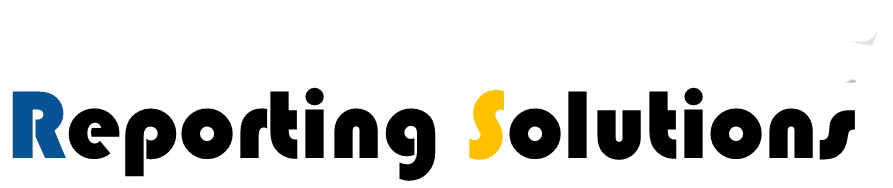Start a new project
- Open Visual Studios with SQL Server Data Tools
- Go to File > New > Project

- Select Installed > Template > Business Intelligence > Integration Services
- Select Integration Services Project
- Name the project then select OK

- The Solution Explorer will show the new job, the SSIS Packages Folder is where we will be focusing on

- To add a second new Package to the project Right Click the SSIS Packages
- Select New SSIS Package
- A second package will be in the SSIS Packages Folder

Open a project
- Open Visual Studios with SQL Server Data Tools
- Go to File > Open > Project/Solution…

- Select .SLN file, Select Open

- The Solution Explorer will show the recently opened job

Add an existing Package to current Project
- Right Click the SSIS Packages
- Select Add Existing Package

- For now we will use File System for Package Location
- Insert path or select the Ellipsis to browse and select file from location
- Select OK

Open and Create Click to View PDF version of tutorial